明け方の東の空に惑星が勢ぞろい(6月27日、3時20分頃)スマホ(Pixel6)で撮影してみた。
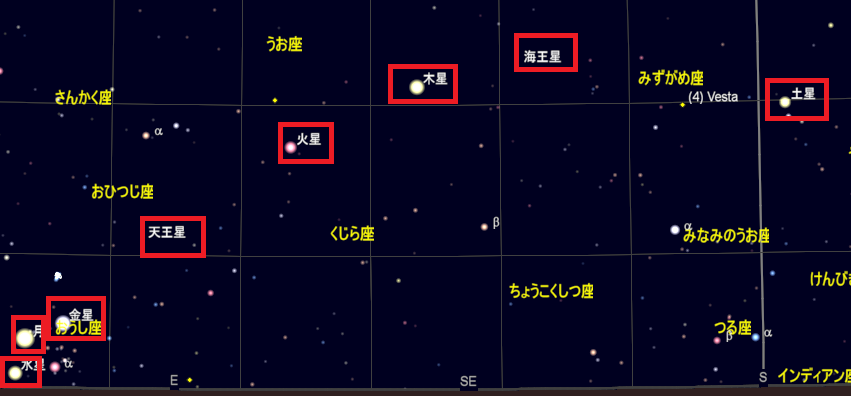
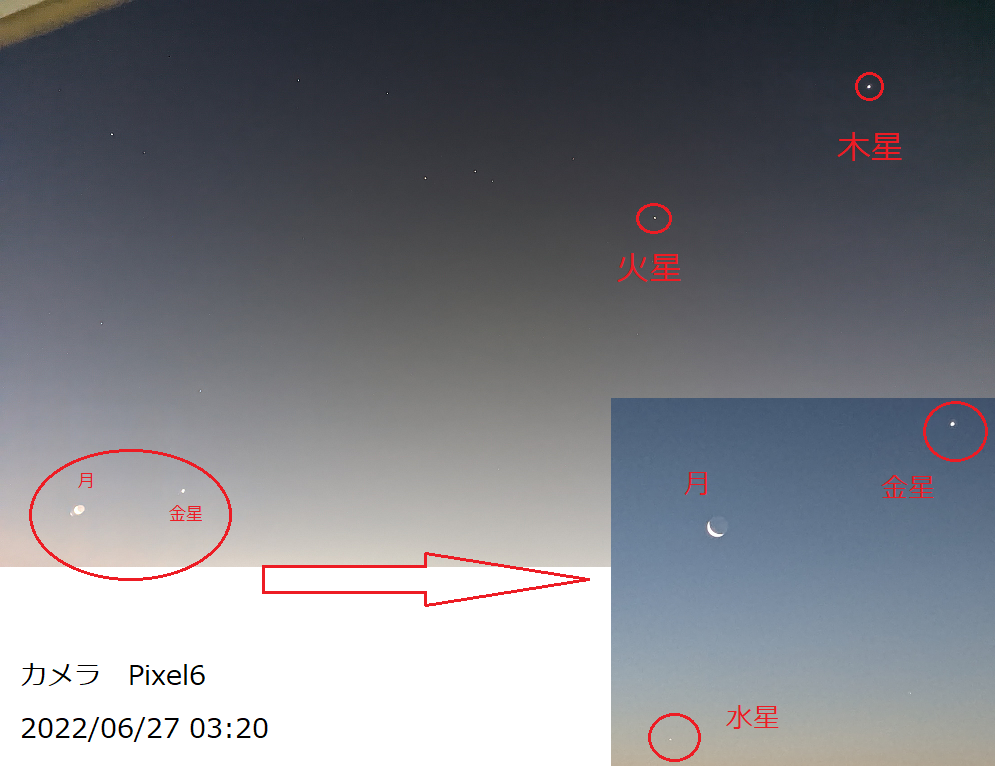
この画像では表現できていないが、デジカメCoolpix P950で倍率を上げて撮影したら、海王星、天王星も確認することができた。
明け方の東の空に惑星が勢ぞろい(6月27日、3時20分頃)スマホ(Pixel6)で撮影してみた。
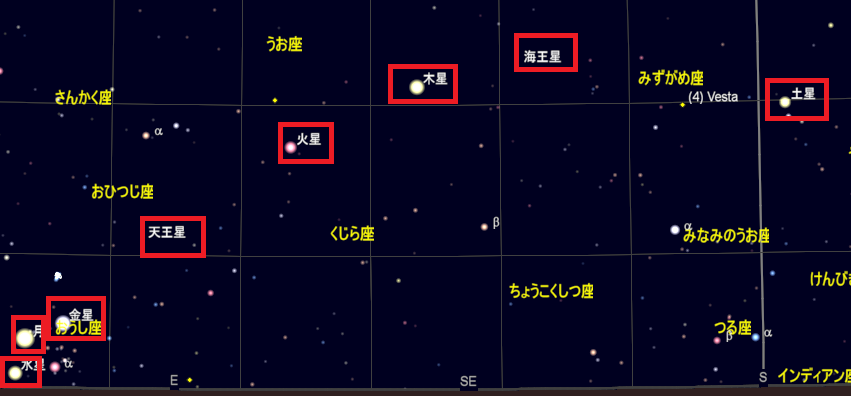
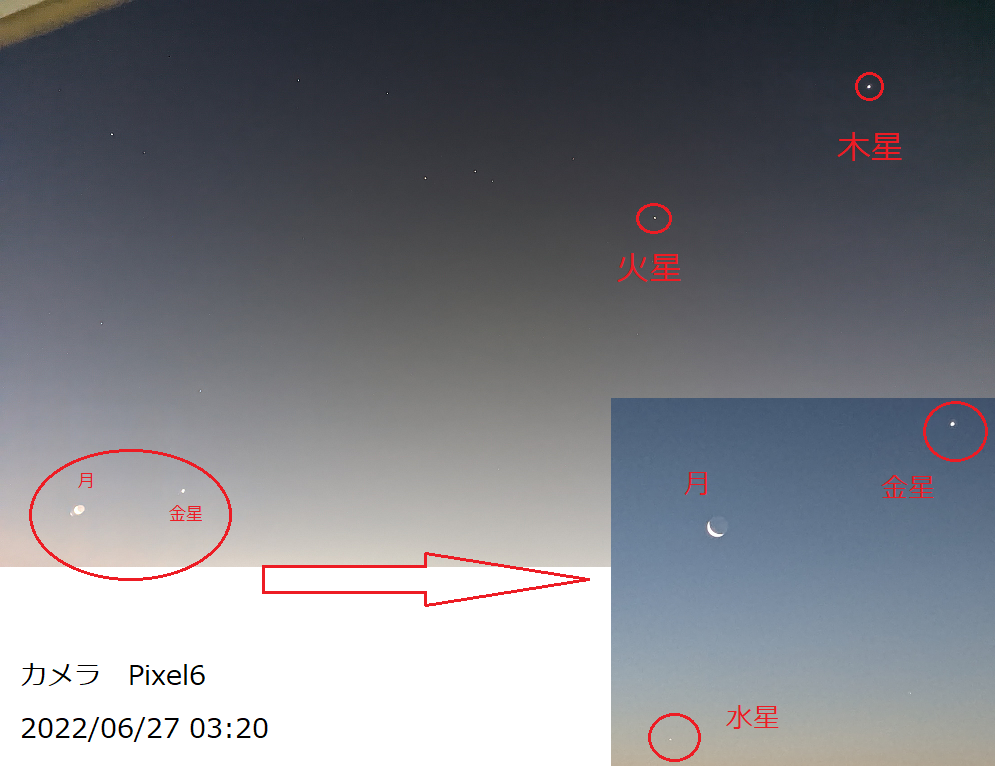
この画像では表現できていないが、デジカメCoolpix P950で倍率を上げて撮影したら、海王星、天王星も確認することができた。
冬の間、水が抜かれていた近くの調節池に、梅雨の間に降った雨が溜まり、野鳥が戻ってきたようだ。(よく見かけるのは、カワセミ、鷺、カルガモ)
カワセミがダイブして小魚を捕獲する様子を撮影することができた。
インプレスの記事
中小規模向けEDR「Microsoft Defender for Business」って何? 体験版でチェック!
準備 次のリンクから、Microsoft 365 Business Premiumの1ケ月のお試しを申し込む(クレジットカードの登録が必要)
申し込みが完了すると、アカウントを取得すると次のような機能へログインが可能となる。以下のそれぞれのリンクから、設定や機能の紹介ページを参照できるが、英文のままだったり、機械翻訳の日本語だったりするが、めげずに進む必要がある。
また、25人までの利用者アカウントを作成できる。利用者アカウントの作成は次のリンから https://portal.azure.com/
Microsoft 365 管理センター https://admin.microsoft.com/
また、マイクロソフトオフィス製品のインストール等は、次のリンクからhttps://portal.office.com/
Microsoft Defender for Businessは、次のリンクから
https://security.microsoft.com/
Teamsの設定等は、次のリンクから
https://teams.microsoft.com/
Microsoft Defender for Businessのセットアップ
Microsoft Defender for Businessでは Windows HOMEは対象外なので、注意が必要。
セットアップのSTEP
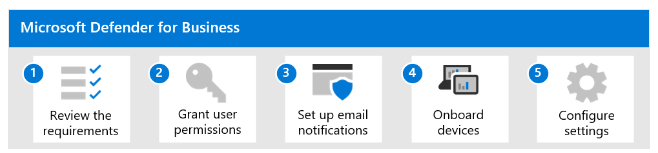
ガイド付きのセットアップ手順:https://admin.microsoft.com/#/m365setupwizard
別途料金が発生するオプション Microsoft Defender for Office 365 (プラン 1)
1台あたり220円/月
“安全なリンク” や “安全な添付ファイル” などの最新の電子メール保護技術です。Exchange Online Protection の防御を補完して、高度な攻撃からメールボックスを保護
流星観測のカメラに不思議な動きをする航跡(?)が記録されていた。(UFO??)
「sudo apt-get upgrade」ではアップグレードできないときの対処。バージョンを指定して、段階的にバージョンアップ。
https://qiita.com/TAKANEKOMACHI/items/e31164796e8320101f12
手順;
$ sudo apt-get clean
$ sudo apt-get install gitlab-ce=13.12.9-ce.0 # 適切なバージョン
$ sudo gitlab-ctl reconfigure
$ sudo gitlab-rake gitlab:check適切なバージョン: apt list –upgradable -aでバージョンの一覧を表示できす。
デジタルカメラの制御APPなど、PC用のソフトがリリーズされていない場合があるので、ubuntuでandroidエミュレータを導入してみた。
参考URL
http://pineplanter.moo.jp/non-it-salaryman/2022/01/31/ubuntu-anbox/
トラブル対処
anboxが起動しないときの対処法あれこれ
https://zenn.dev/t13row/articles/b2c0427650c919
The name org.anbox was not provided by any .service files
https://github.com/Kingo71/BerryConverter
Usage:
./berryboot_conv.sh <name_image_to_convert> <name_converted_image>
Example:
./berryboot_conv.sh raspios.img raspios_berry.imgsudo apt-get install breeze-icon-themeで解決
Missing button icons in EKOS under Ubuntu 15.10
https://indilib.org/forum/ekos/988-missing-button-icons-in-ekos-under-ubuntu-15-10/50577.html
Kstars Integration issue with Gnome desktop
https://indilib.org/forum/ekos/3679-kstars-integration-issue-with-gnome-desktop.html
How to enable screen sharing in MS Teams Desktop on Ubuntu 22.04
https://askubuntu.com/questions/1405195/how-to-share-a-screen-in-ms-teams-or-zoom-from-ubuntu-22-04
Ubuntu22.04でOBS-Studio ( Virtual cameraの問題解決)
Ubuntu22.04でOBS-Studioを使ってみたら問題が発生。VirtualCameraの機能を最初は問題なく起動するが、一旦、VirtualCameraを停止すると、次に開始ボタンをクリックしても起動しない。(OSをリブートすると、再び使えるようになる)
この問題を解消する情報がネット上にあったので、手順を踏んでOKとなった。
https://github.com/obsproject/obs-studio/issues/4808
For Ubuntu users coming here after a recent upgrade to 22.04 LTS who are now running into this issue, the temporary downgrade/workaround discussed above still works:
Grab v4l2loopback-dkms_0.12.5-1_all.deb from https://packages.debian.org/sid/all/v4l2loopback-dkms/download
Install it: sudo dpkg -i v4l2loopback-dkms_0.12.5-1_all.deb
Hold it back so system updates don't wipe it out: sudo apt-mark hold v4l2loopback-dkms
Remove the hold in the future when upstream gets fixed: sudo apt-mark unhold v4l2loopback-dkms
The last version of v4l2loopback that worked properly is 0.12.5-1 and that's what we're installing above.
(Ubuntu 21.04 includes 0.12.5-1ubuntu1 and Ubuntu 22.04 includes 0.12.5-1ubuntu5)