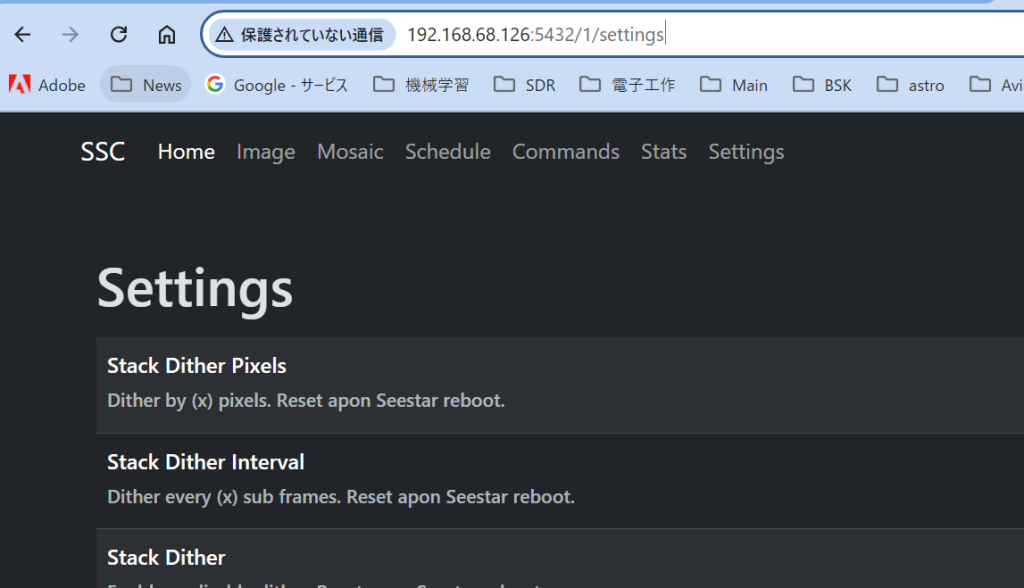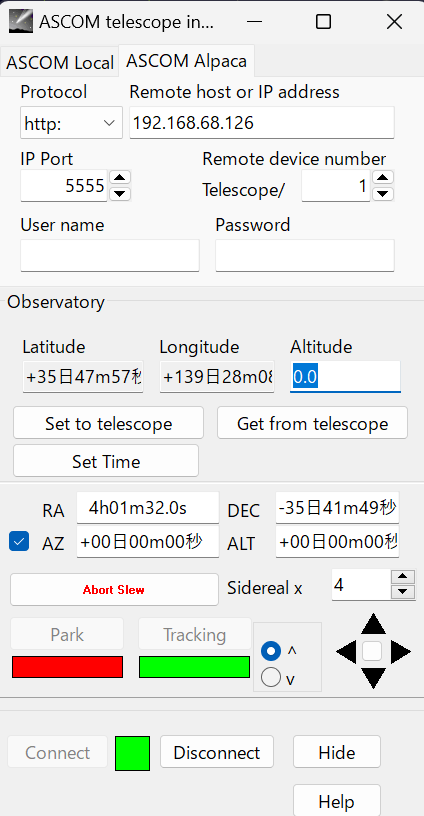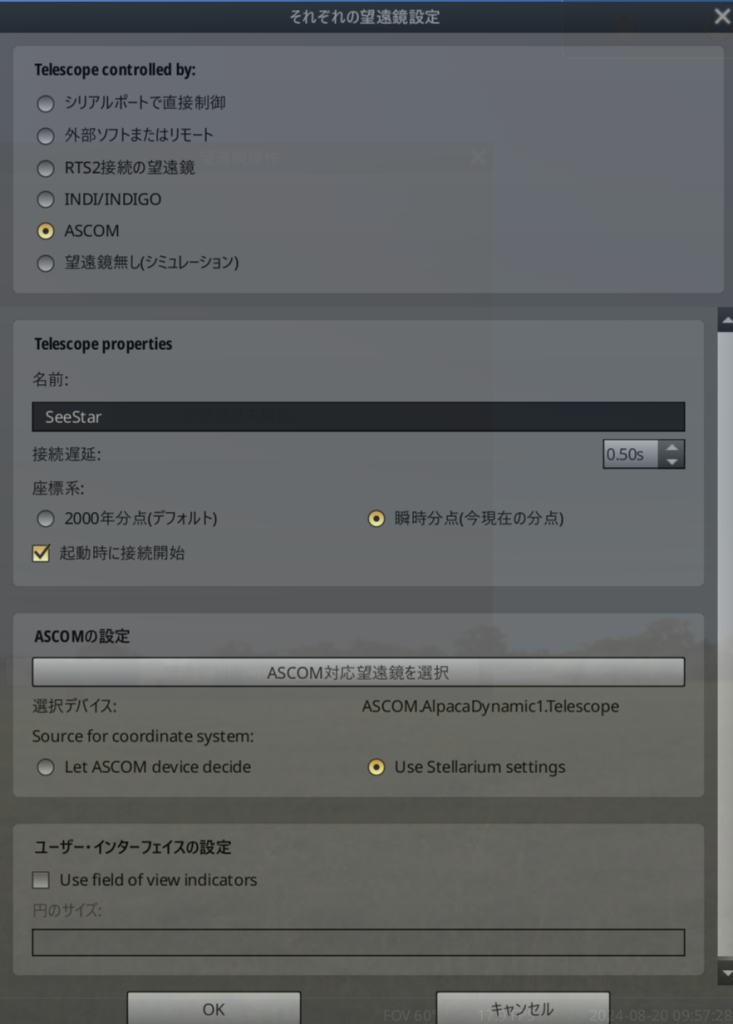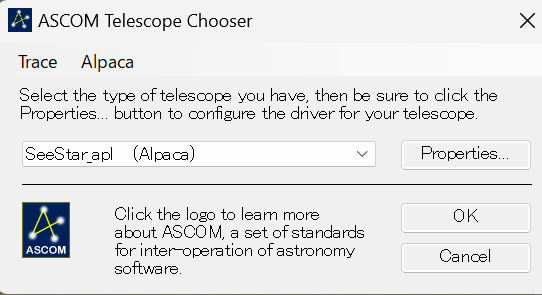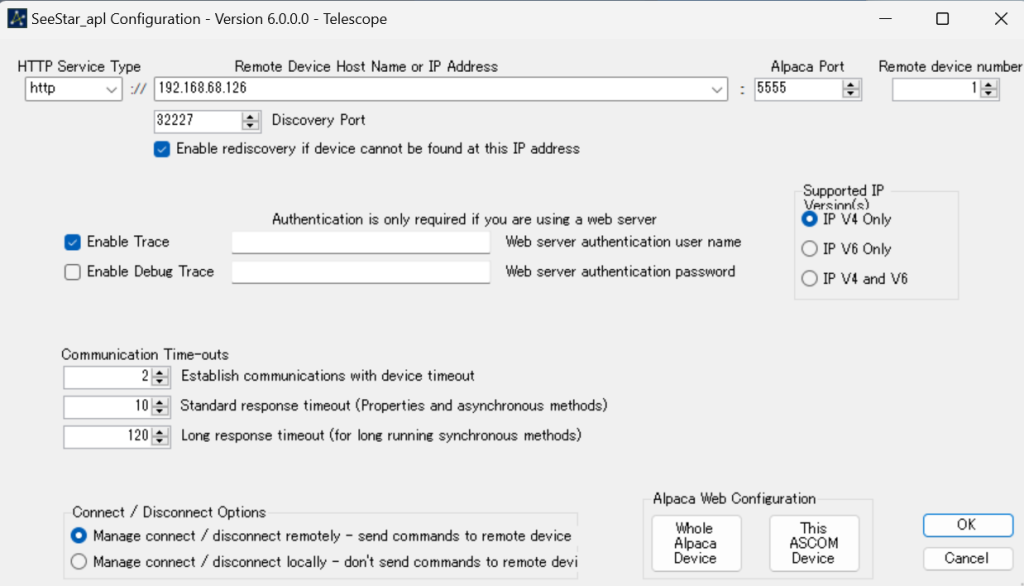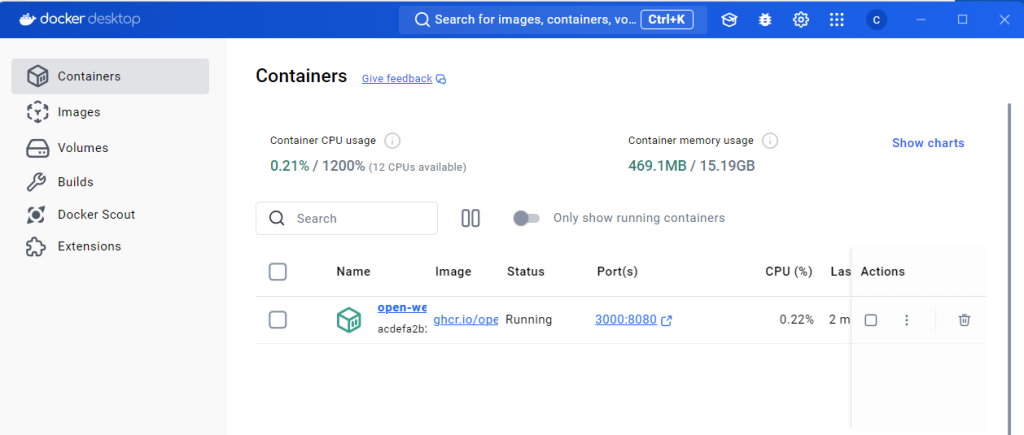python3 -m venv myenv
source myenv/bin/activate
pip install opencv-python
pythonのバージョン指定して仮想環境を作る(python 3.8の例)
1)公式サイトから、pythonをインストール(PATHにチェックを入れて)
2)py -3.8 -m venv myenv38
venv仮想環境を作成
py -3.8 -m venv myenv38
仮想環境の有効化
myenv38\Scripts\activate.bat
python3.8の環境へjupyter notebookをインストール
仮想環境でJupyter Notebook関連パッケージをインストール中、「puccinialin」という存在しないパッケージが要求されて失敗している状態です。これは近年(2025年夏時点)Jupyterやその依存モジュールのインストール時に一部ユーザーで報告されている、新しいバグ・依存関係の不整合です
python -m pip install pywinpty==2.0.10
python -m pip install “notebook==6.5.4”